Free Windows 10 Partition Extender
As frequently using, disk available space become less and less, especially when you arranged many partitions in one disk, for instance, partition C or drive C is now 20G left, partition D, on the other hand 100G free space left, how to move this free space to system partition?
Windows partition extender is here to do this job, run our extender, on the list page, choose C drive, then click next, in the popup window, you can drag the bottom to size you want from partition D, or just click maximum size to set the size quickly, then click ok to proceed.
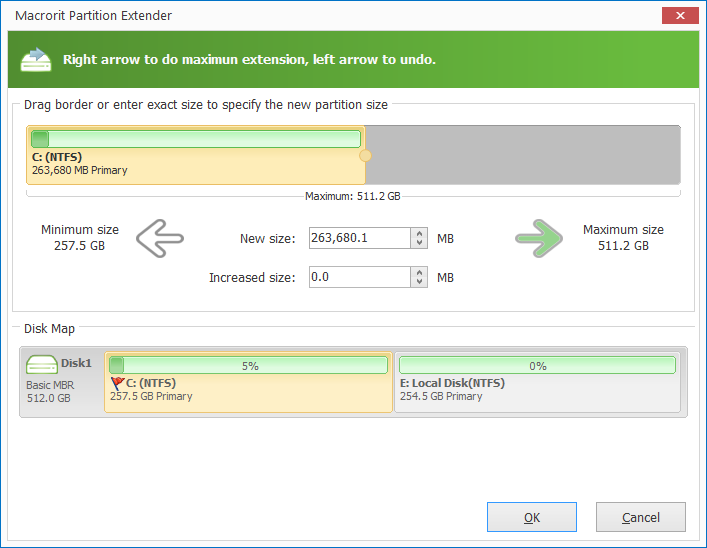
Extend partition by Windows disk management
Windows disk management is the default disk manager build in by Microsoft, with basic functions like: extend volume, shrink volume, format, etc. if there is an unallocated space followed, you can click on it to do the extension job, however, most of the time, the extend volume bottom is grayed out, because there's no such unallocated space followed or exist. A new computer always set only one partition: system partition, the only one primary partition. How to solve the extend volume grayed out problem? This is what the extender does when the disk management tool cannot help.
Related: Create partition by the command: diskpart
- Run it,choose C Drive
- "List disk" to list all the disks installed
- "Select disk 1" to choose the disk you want to operate
- "detail disk" to see the detailed information of the selected one
- "clean" to do a clear
- "create partition primary size=51200 "
- "active" to mark the current partition as active
- "format quick" to format the volume
- "create partition extended" in creating the specified partition
- "list partition" to see the partition we created
- "Create partition logical size=153600(150G)"
Don't forget to "format quick" when you create a new one. Then "exit" to see the result, if there 's an contiguous unallocated space, you can use diskpart to extend partition/extend volume







