Download Disk Management Alternative Software for Free Now!
How to Free up Disk Space on Windows 10
You can use freeware to extend partition in windows 10 to free up disk space. Partition Extender is the freeware to extend partition. Of course, there are other free methods on partition extending; we'll make an introduction to them as well.
Windows 10 Extend System Partition Free in Disk Management
Disk management is the default partition manager in Windows 10, Extend Volume, Shrink Volume, Delete Volume; those three major functions make disk management the basic tool for partition resizing. We'll show you how to use it.
Before you use this utility, what's your goal? I mean which partition you want to extend, because there are limitations in Disk Management, many situations are not supported in it, but if you are now using a new disk without any other data or less important data in other partitions except C Drive, you can do as follow:
Step 1: Run Disk Management: there are many ways of running it.
- Option1: Start > input PC or computer > Right Click on This PC; > Disk Management;
- Option2: Cortana > "PC" > Right Click on This PC; > Disk Management;
- Option3: Cortana > "disk m"; > select "Create and format hard disk partitions.
- Option4: Right-click Start; > Disk Management;
- Option5: WIN+R; > diskmgmt.msc;
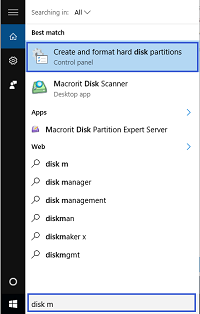
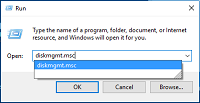
Step 2: In Disk Management, Goal: Extend C Drive, Click D Drive first.> Delete Volume; to erase all data in D partition, so make a backup is necessary,
Step 3: Click on C Drive; > Extend Volume
Step 4: Follow Extend Volume Wizard.
Make the steps on E partition to Extend D: partition, but the final partition, F: partition for example, cannot be extended, because no unallocated space or partition after it.
Windows 10 Extend Partition Free in diskpart
Another method: Diskpart to extend partition.while diskpart.exe requires as follow:
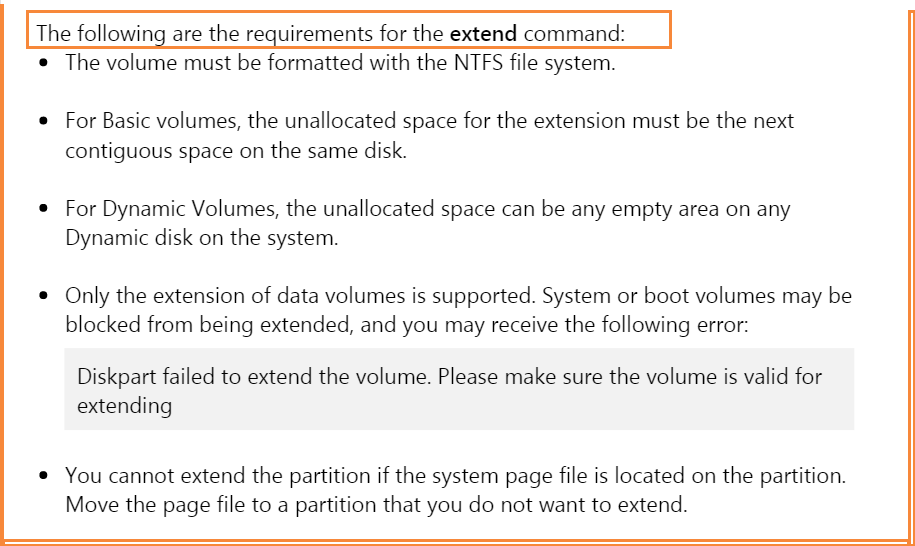
Freeware to Resize Partition in Windows 10
Any way to free up hard drive space in Windows 10 is to use freeware, Disk management is good and fast in operating, but you have to delete partition to make space unallocated, this might not be accepted by many users. Partition Extender will make partition extended while data stay safe. Do as follow:
- 1. Run Partition Extender to show disk space on each partition;
- 2. Click D partition, ie, NEXT; > Extend D partition with the handle on top; > Done.
After finished, Extender will check disk space again to reload disk map.
You can also use method to free up disk space after Windows 10 upgrades







