Download Disk Management Alternative Software for Free Now!
Merger Partition without data loss
Partition Extender is the partition managing program to extend system partition or data volume with one step in Windows 7 64 bit system
Merge D Drive to C Drive in Windows 7
Traditional way of merge D Drive to C Drive in Windows 7 is to delete D Drive and make the space unallocated, then extend C Drive to with the space from D Drive. Actually, it's not real merge, just extend volume on C Drive, because data in D Drive is lost.
Anyway, if data on that partition is not important, follow me do the traditional way of merging.
- 1. Run Disk Management by input "diskmgmt.msc" in WIN+R box
- 2. Click on D Drive to Delete Volume; choose the function in right-click menu.
- 3. Windows 7 will warn you on data loss. Yes to Continue.
- 4. Click on C Drive to Extend Volume, also select the function when you right-click on it.
- 5. Follow the Extend Volume Wizard to completely merge space from D Drive.
Or, check the screenshot guide on how to extend volume in Disk Management.
That's the traditional way, or the misused way, of merge partition
Other third party disk partition manager, however, didn't correct the misunderstanding, but keep on deleting Drives and extend the others. That's simply meaningless of copy disk management. Merge partition on software should keep data in the original partition intact or stay as they were.
If you want to merge D Drive to C Drive without data loss, and keep both volume labels please read on.
Partition software For Windows 7 64 Bit Full Version
Merge D Drive to C Drive without data loss
Partition Extend will merge D Drive to C Drive within one click and without data loss.
- 1. Run Extender, Click on C Drive, NEXT
- 2. Click Rightwards arrow, make maximum extension
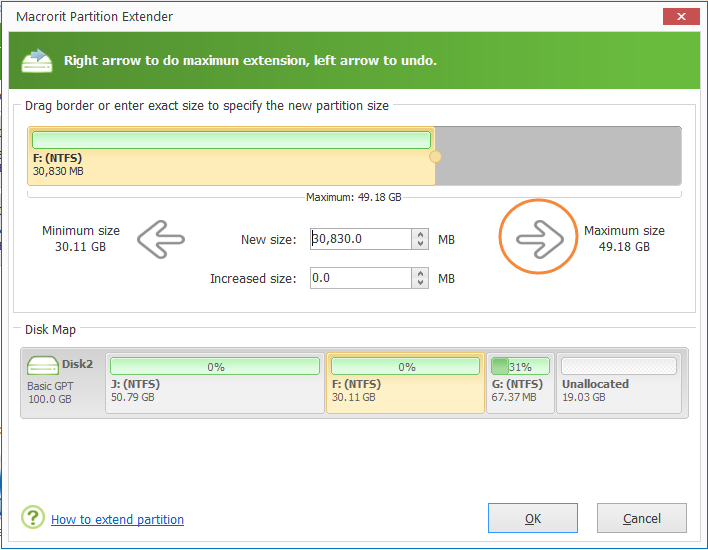
In this way, you keep data on D Drive safe and you have all the free space on D Drive merged to C Drive without data loss on both Drives.







