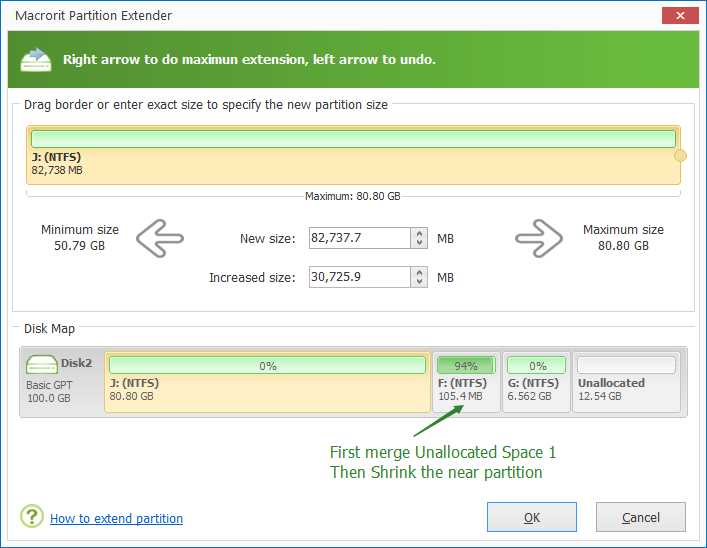Download Disk Management Alternative Software for Free Now!
Quick Extend (maximum extension)
Partition Extender has a quick extend algorithm in its program, shows as an arrow rightward in the extension window, it has quick extension plans under any situation. When you click on this quick extend arrow, it will turn green, and it will do maximum extension if you click on.
How to extend system partition
Steps: click on system boot partition, Next to proceed, then there are 3 ways to do the extension: First, Click Rightwards arrow to do maximum extension, that's the fastest way; Second, use handle on the border to extend volume manually; Third, type in special size to extend. Then at last click OK, Extender will complete the operations.

Order of extension:
C+D+ Unallocated space 1+E+ Unallocated space 2 When you do extension on boot C partition, the order of the extension is Firstly merge unallocated space 1, then if it is not enough, it will shrink partition D to the minimum size
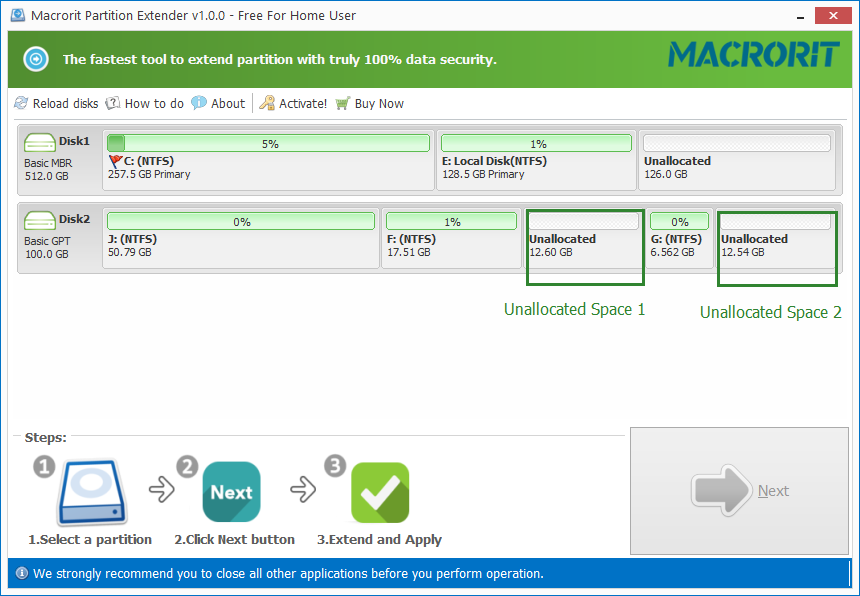
Extend Data partition
First merge unallocated space 1 and then when you keep dragging the handle; it will then merge unallocated space 2 and shrink partition E if you continue
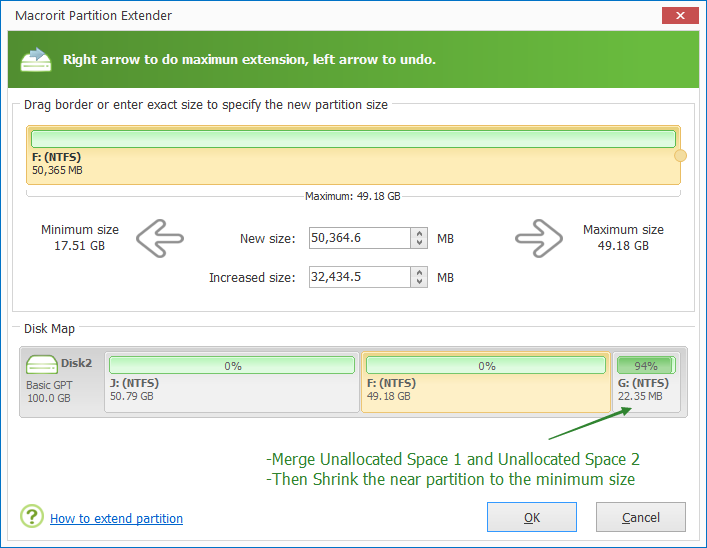
- X < unallocated space 1, merge unallocated space 1
- X > unallocated space 1, merge unallocated space 1+max free size from unallocated space 2
- X > unallocated space 2, merge unallocated space 1 + unallocated space 2
- X > unallocated space 1+2, merge unallocated space 1+2+shrink neighbor partition to the minimum size.
How to extend not continuous space
Steps: click on the target partition, >Next, drag the handle to extend, >OK
Sometimes, the unallocated space may not be continuous to system partition, or the partition you want to extend, with the help of Partition Extender, you directly drag the ball on the border to your size. With drag going on, the size will show accordingly, you may the effect below, stop dragging when it reaches to your expectation. You don't have to the resize/move operation in other programs or utilities, Partition Extender will do them all. This work on:
C partition + Unallocated space
C partition + Unallocated space + D partition
C partition + D partition
C partition + D partition+ Unallocated space
C partition + D partition+ Unallocated space + E partition
C partition + D partition+ Unallocated space 1 + E partition + Unallocated space 2
Which situation are you in.
What is maximum extension?
Maximum extension is to extend you target partition with the largest size that can be used to, which means full unallocated space size next to or with an interval to target partition and the maximum free size of neighbor partition.