Download Disk Management Alternative Software for Free Now!
Extend System Partition Windows 7 64 bit
Extend System Partition in Windows 7 64 bit using snap in Disk management has many limitations, you cannot keep data intact when extend volume gray out in system partition, so we'll fix this problem listed with Partition Extender:
1. Windows 7 extend system partition greyed out
2. Windows 7 cannot extend system partition
Windows 7 extend system partition greyed out
When you run disk management to extend system partition, Extend Volume from the right-click menu greyed out, now please check if there's any unallocated space behind system drive, unallocated space is space not partitioned, not assigned drive letter, marked as "star" in disk management. If it is Partition D or E followed instead of unallocated space, Extend Volume option will be grayed out.
Solutions to solve Extend Volume gray out problem is to make some unallocated space to the right side of system partition, so we can make Extend Volume active again.
Windows 7 disk management extend system partition
Steps to extend system partition when Extend Volume greyed out in Disk Management.
- 1. Right-click D Partition, or the Partition next to C Drive, and select Delete Volume... from the menu (it's better to backup this partition to external hard drive, or other partition with free space.)
- 2. Confirm your operation when info dialog shows;
- 3. After Deleting, right-click C Drive /system partition and click Extend Volume, now extend volume option is clickable and active;
- 4. Follow Extend Volume Wizard and distribute free space to extend system partition; it's recommended to leave some free space for D Partition recovery;
- 5. Right-click the left unallocated space, select New Simple Volume... and that's to create D partition again, move your files back to D partition; done.
That's the steps to extend system partition in Windows 7 64 bit when extend volume grayed out in disk management, first delete partition to make space unallocated, and then extend volume with this space, the final step to create partition and recover data in the partition deleted before. The theory is simple, but steps are complicate.
Windows 7 cannot extend system partition
Windows 7 cannot extend system partition basically due to two reasons: Extend Volume grayed out in Disk Management (we already fixed that); Diskpart in Windows 7 cannot extend system partition. Diskpart the command line only works for other logical partition, so when you type Extend in diskpart, it'll show the following error:
There is not enough usable free space on specified disk(s) to extend the volume
Diskpart cannot extend system partition screenshot is below:
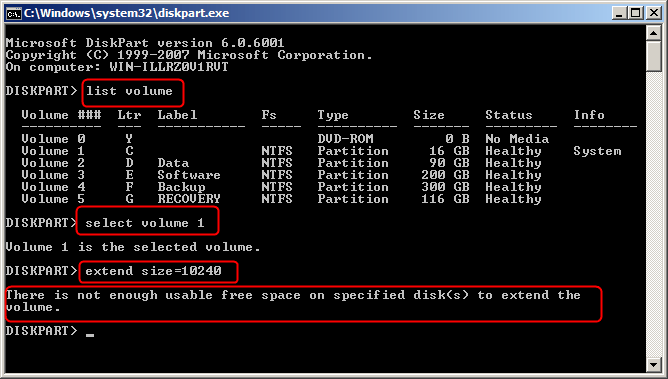
Extend System Disk Partition Windows 7 with Partition Extender
When you extend system disk partition in Windows 7 with Partition Extender, there're no limitations you have in Disk management or diskpart command line. When you run Partition Extender on both GPT and MBR disk, on NTFS and FAT32 partition, it's OK to extend system partition.
Besides, Partition Extender will not ask unallocated space to extend system partition but will automatically distribute space on the whole disk when you're dragging the handle below.
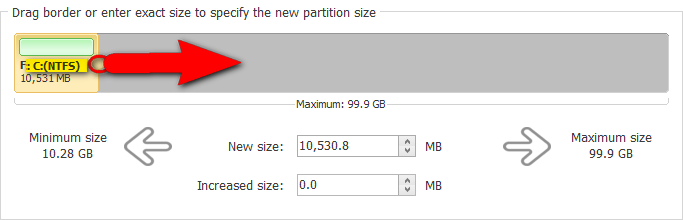
Steps to Extend System Partition in Windows 7 with Partition Extender.
- 1. Download Partition Extender Free Edition and run;
- 2. Click on System Partition, and click NEXT to operate;
- 3. Drag the handle on the right side to extend; and click OK to run.
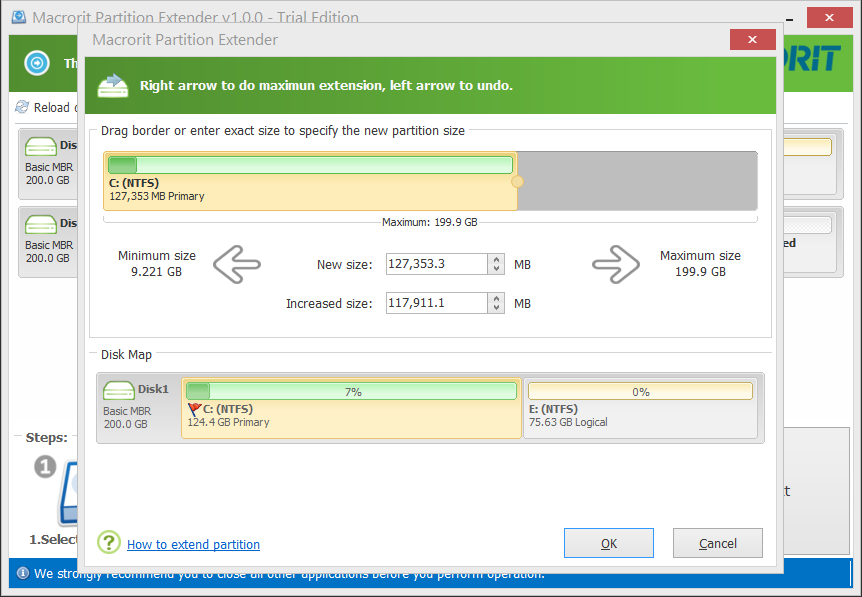
Steps to Extend system partition Windows 7 Vmware are the same
How's that way of extending system partition compare to disk management?
easier and faster, isn't it? Other third party partition magic free software may have the function of extend partition, but not this design nor this secure. During the whole process, Partition Extender touches no data of any partitions, so you can rely on Partition Extender to extend partition without data loss.
Check the screenshots of Partition Extender extending system partition.







