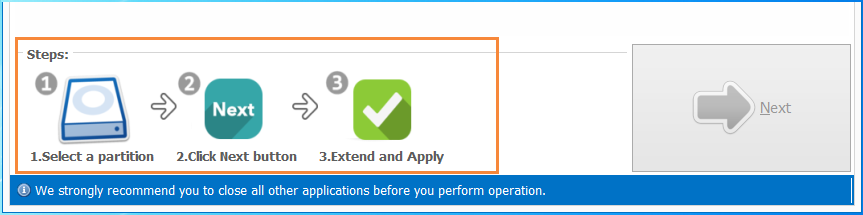Increase space of system partition on Windows 2012
It is necessary to increase space of system partition when Windows 2012 alerts you low disk space on this partition to prevent system going slow in managing computers on this server. You must know the butterfly-effect, which happens to server too if Server system become slow or crush.
Situations when disk management cannot increase space of system partition:
- 1. There's no free space locates at the end of C Drive, free space not near to C Drive will make extend volume gray out if you have only one disk on Server.
- 2. File system type: FAT16, FAT32; Disk Management only supports NTFS file system
- 3. No free space available
Increase system partition size without data loss
If you want to redistribute disk space without data loss, use professional one not disk management in Windows 2012. Repartitioning and reinstalling will also make system partition size larger than before, but those behaviors cost too much on Windows Server system, which will not allow reboot or power-off at most the time.
The right method to increase system partition is never repartitioning on disk, but distributes disk space when Server stays online and data stays safe during extending.
That's what Partition Extender does when extending.
How to increase C Drive space
- 1. Minimize all the programs, or close all the software not related to Server Management
- 2. Run Partition Extender as administrator, Click Yes to OK the software
- 3. In the main interface, click C Drive > NEXT
- 4. OK, in this window, distribute new space size on C Drive.
- 5. OK to extend
Or you can check:
Screenshots guide on how to extend system partition