Download Partition Extender to Experience Excellent Disk Management !
Extend C Drive
When you first think about extend volume, system build in tool, disk management can do part of the jobs on certain conditions, like, unallocated space available makes Extend Volume clickable. You can see detailed guide on how to do it
How to Extend System partition
Partition Extender, one step to extend system primary partition, runs it to see detailed disk information: partition info, unallocated space (shows where the space located),
Click on system partition to extend, no matter where the unallocated space is near or far from system partition, drag the handle below to select size, then Extend to finish. Then you will find C drive volume extended successfully without reboot. You can do the same to other volumes
Preparations.
- Run Parition Extender on your computer
- Click on the System partition to extend
First run the software, of course, you can click on the top to download, when you see the interface, I think it's not hard to find how to use. Let's select C drive, or the system partition, then Next to extend
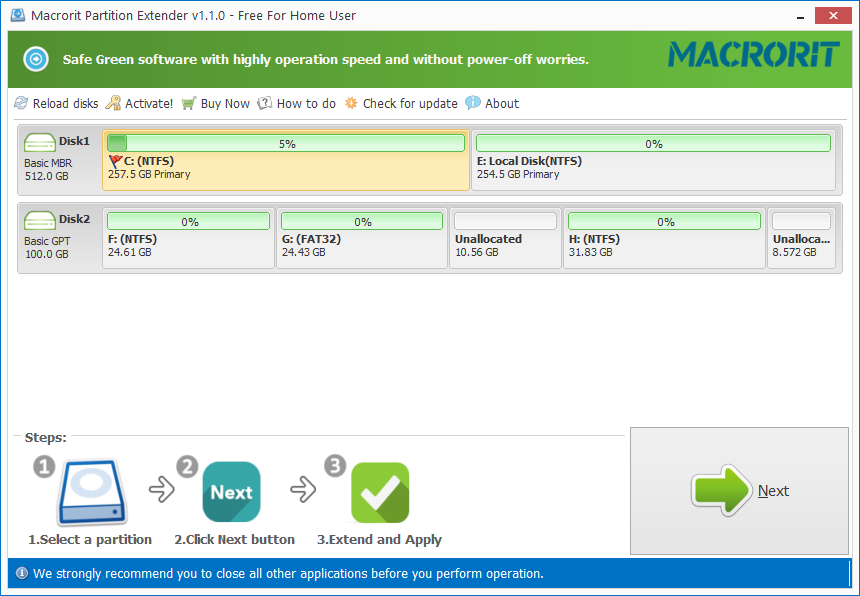
Then, the popup window will show how to do it, max extension, manually distribute disk space to extend are both available for you to choose, after it, OK to commit.
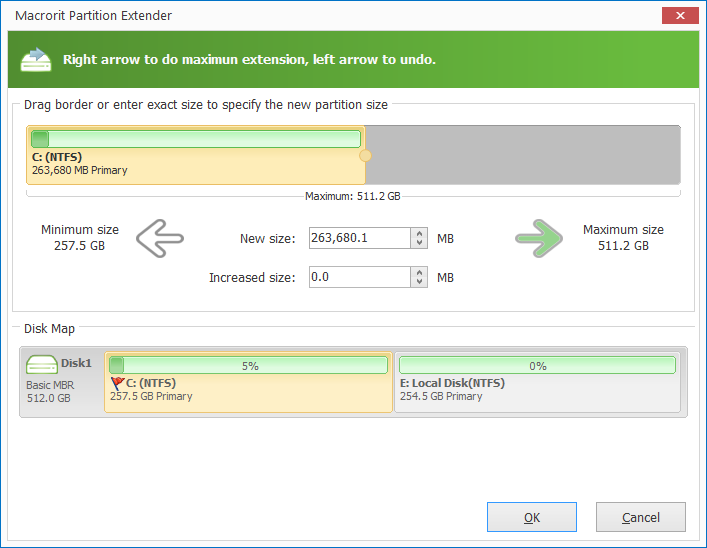
That's all the steps on how to extend system partition
Of courese, there are many disk maps you might run into in the future, they are mainly show as follow:
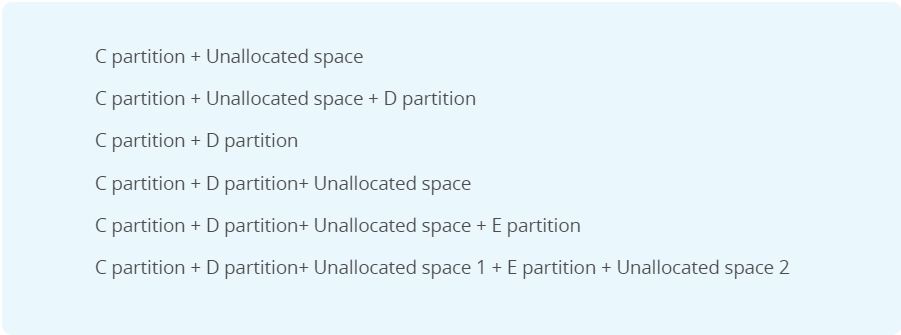
Related Reading bolow:
Windows 10 can't extend volume in Disk management
Windows 10 inherited all the disk partition settings from Windows 7 or Windows 8 when updated, maybe you already solved the low disk space issue before using the new system, but when you want to enlarge system volume in Disk management after months, Extend Volume grayed out, extend primary partition become impossible, how to extend C Drive Volume in Windows 10 when disk management disabled.
And you even can uncheck all boxes in front of files types if you do not want to clean any files.
To refresh data in your iDevices, your iDevices will restart automatically after finishing uploading data. Please keep patient.







