Download Disk Management Alternative Software for Free Now!
Shrink Volume Server 2012 R2
When shall we shrink Volume on Server 2012 R2? Is it when C Drive runs on low disk space? Or just shrink large sized partition and make one more new partition. Many of us shrink volume to extend C Drive, the system partition. With help of Partition Extender, we can shrink volume and extend volume at the same time.
My disk map is: Low disk space C Drive, pretty much free space in D partition. I will shrink D partition and extend C Drive, here are the steps:
- 1. Download Partition Expert, install (you can download Portable edition, so that you don't have to install again.), and Run;
- 2. Click C Drive Directly, and click NEXT;
- 3. Drag the handle at the end of C Drive to the right, now partition size in C Drive is increasing and D partition size is decreasing in real-time;
- 4. Click OK to confirm this operation.
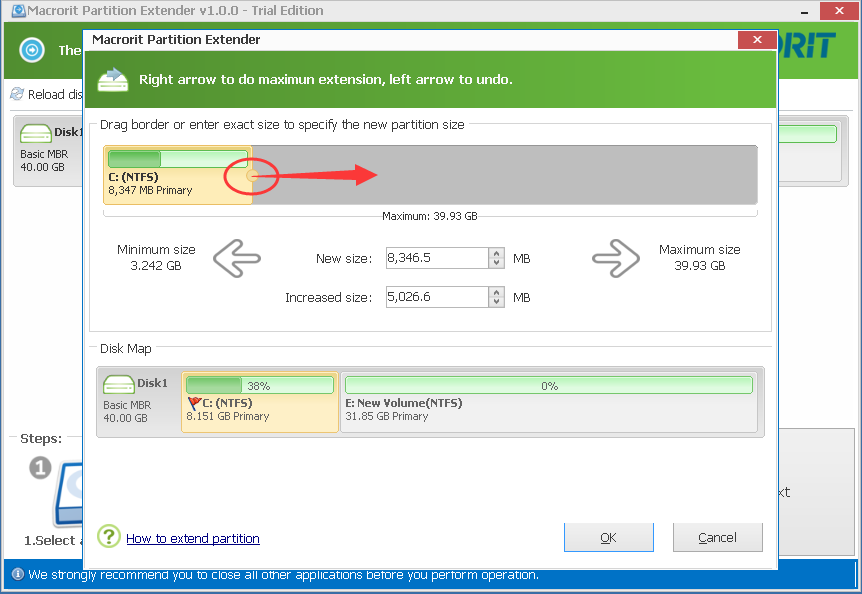
How's that? You can press Windows key + E to open file explorer and check if new partition size in both system partition and D partition, low disk space alert will not show any more. This is the fastest way to make shrink and extend partition as one operation in Windows Server 2012 R2. To compare this, you may run Disk Management to see if it works the same.
Shrink Volume in Windows Server 2012 Disk Management
Windows Server 2012 R2 Disk Management, the snapped in tool of disk partitioning, has Extend Volume and Shrink Volume functions to better manage disk space. Let's check how Shrink Volume works:
- 1. Run Disk management in Windows Server 2012 R2 by typing "diskmgmt.msc" in
Windows key + R box; - 2. Right-click D partition and select Shrink Volume from the menu;
- 3. Follow shrink volume wizard and define how much free space you want to shrink, you can also leave it as default size, and click OK;
- 4. Right-click C Drive, extend volume…, wait Extend Volume is greyed out! I can't extend C Drive! This option is not active!
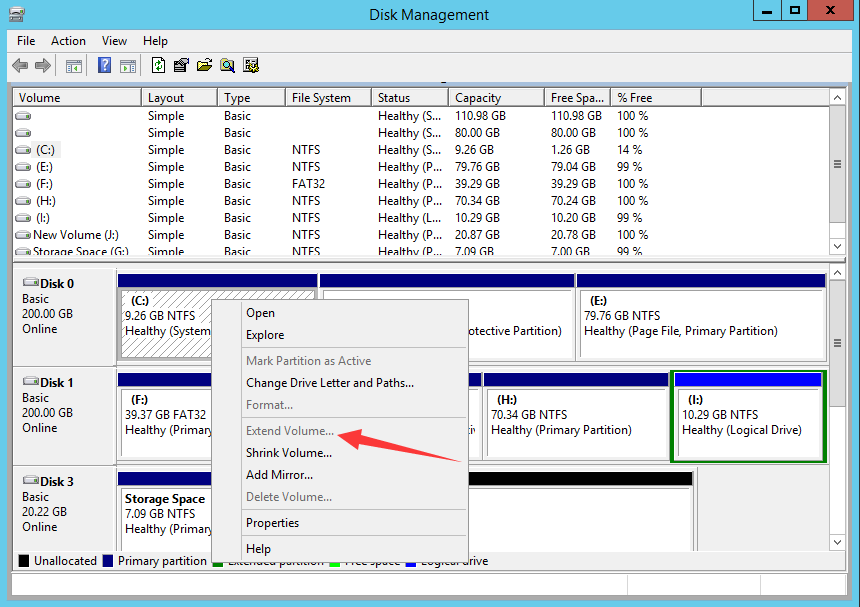
Why is that? Already shrank D partition, I have some unallocated space, why doesn't it work?
Extend Volume Greyed out because unallocated space is not in the right position to C Drive, it must stay next to C Drive, not D Drive. So extend C Drive failed in disk management, try other solutions.
Now we had shrank D partition, created unallocated space, what's next?
Still we can fix this with Partition Extender. Run it, and click C Drive again, click NEXT, drag the handle slowly, you can see unallocated space is decreasing and C Drive is expanding. Now you click OK to extend C Drive. Extend C Drive with Partition Extender success.
Although we name this partition software as Partition Extender, it still does great job in shrinking partitions. But we can't name it as Partition Shrinker, that's weird (and my dictionary starts to correct me on this word). So next time when you can't shrink volume in Windows Server 2012 R2, you can download Partition Extender and have a try. Weird, isn't it?







