Download Disk Management Alternative Software for Free Now!
Extend Disk Partition Windows 10
Microsoft closed it's free upgrade offer to Windows 10 last week, many people have to extend disk partition in the new Windows 10 system, this page will guide you how to use partition extender to extend both system partition and data partition in Windows 10. No matter what kind of disk map you have, Partition Extender will make things easier.
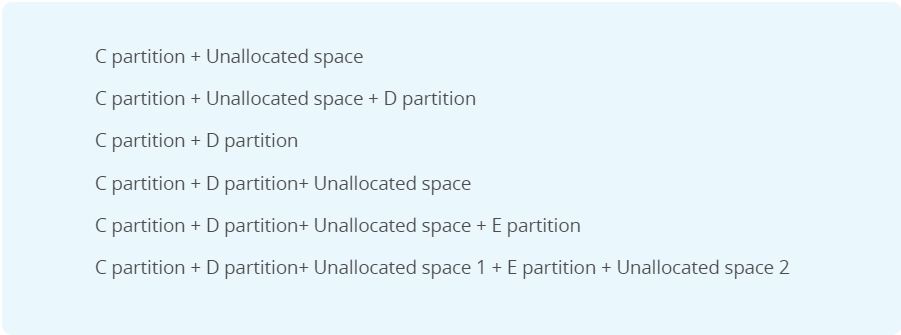
How to Extend System Partition in Windows 10
System Partition is now has much of free space when you just upgraded it, because New Windows only install essentials on this boot partition, but for later use, size in C Drive will be smaller and smaller. So it's necessary to extend system partition in case of low disk space alert happen someday.
Preparations: Partition Extender Free Edition.
Download partition manager software Partition Extender
1. When you get Extender downloaded, run it and its Fresh interface pops up, Now we click System Partition, or C Drive, as we always say
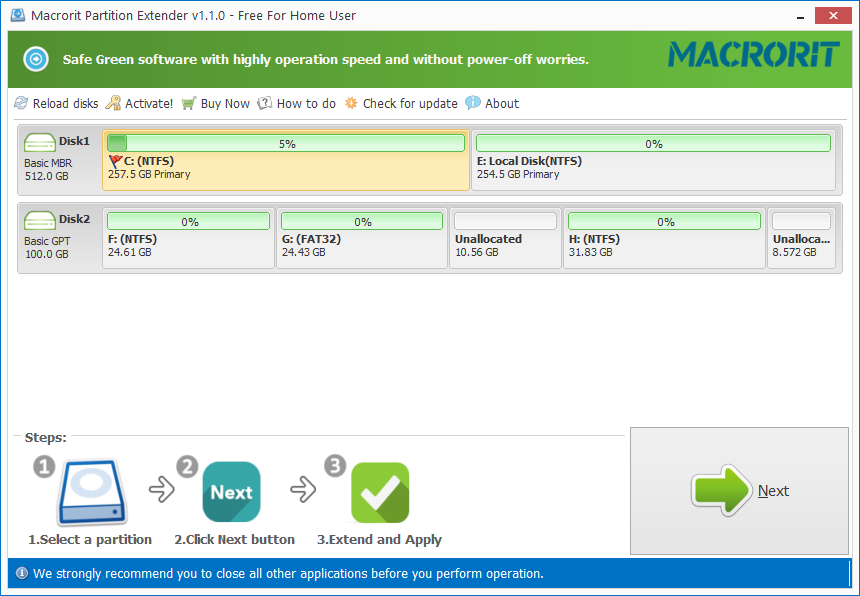
2. Click NEXT, this bottom will go to the operate window, which can distribute disk space by dragging the handle above, or type in amount of size to arrange new disk space, or you can even do maximum extension with one click
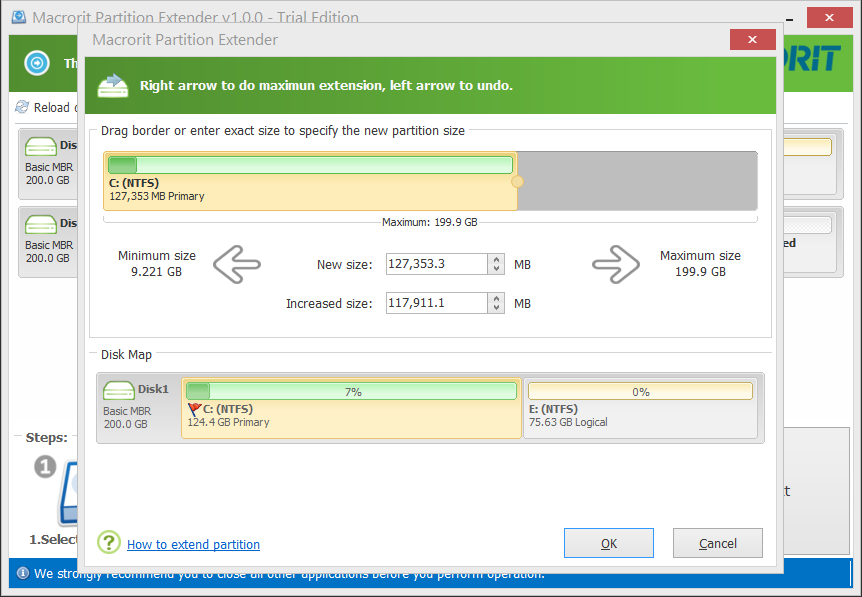
3. When you redistribute space in System partition, Click OK to commit the operation.
OK, Now you have your system partition extended. Then we're going to extend data partition on another disk, or the same disk with boot partition in. Operations are alike, but you may know before wards that the final partition cannot be extended.
How to Extend Data Partition?
Data partition is sometime called logical partition, while system partition sometimes called primary partition, while personal data is getting larger day by day, data partition size needs to expand, and the following are the steps to expand data partition when you have enough free space in another logical partition.
- 1. When you loaded Partition Extender, Click one logical Partition
- 2. Click NEXT to extend, Then Click OK to confirm
That's the steps to extend data partition, simple but effective.
Why Should I Extend Partitions?
Have you ever meet the situation that computer runs slower and slower than before, or quite slower than first installation? That's most because C Partition, the partition you put system in, size is getting smaller and smaller, almost all the free space are consumed by personal file or temporary files. So it will make simple task like COPY and PASTE running on a very long time.
So, extend partitions improves system performance, as well as the first using of a new computer.
I do not have this problem; I have much free space on system partition, so Why should I use Partition Extender?
Yes, partition extender can not only solve low disk space problems in System partition, but also make more free space on other partitions. Let's say D partition named after Games, some games' file are as large as 10 GB in zip form, unzip them may be 15GB, run them might require 30 GB of free space, When you have different types of Game on D Partition, I don't think 100GB free space is enough for smooth running games. Put new game in another partition is also OK, but the order of partition: C, D, E, also means the speed of read and write in each partition, so often used file put into D partition runs faster than E partition, especially when you run the client.exe file.
So, extend partition in data partition is also needed in daily use.







