Download Disk Management Alternative Software for Free Now!
What is unallocated space?
Generally speaking, unallocated space is the space that is not used or allocated in an allocation unit, or cluster. Simply say is, it is a physical space on a disk that belongs to no partition. It is not useful to a disk unless you create a partition on it or extend this space to an existing partition.
Make Use Of Unallocated Space to extend partition
How to make unallocated space
If you disk has no such space available, that means each cluster is in use on logical or primary partitions. The unallocated space we are going to make is from the partitions already available, we have to cut some space from them.
- Win+R: diskmgmt.msc
- Choose a partition with large free space on Server 2003, or any other OS
- Right-click on the partition to shrink volume
- Type-in the size you want to make as an allocated space
- Click OK to finish.
Now, disk management will auto reload the disk map, and then you can the unallocated space with a star mark on it.
If you already a Partition Expert user, you can also do the same job to resize partition and make unallocated space.
- Run Macrorit Disk Partition Expert
- Choose a partition to Resize/Move Volume
- Drag the handle on the top to shrink partition
- Stop dragging when you get enough unallocated space
- OK to Commit, and reload disk, the space you required is now ready for use
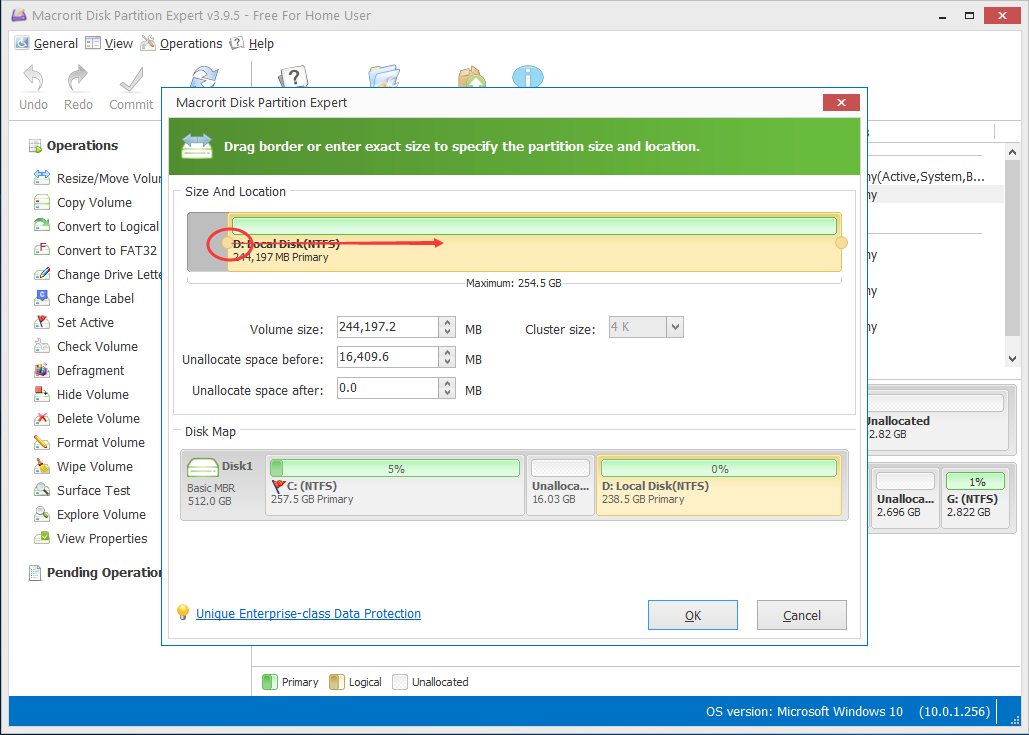
Extend partition with unallocated space.
What we often do on unallocated space is to Extend Volume to System drive on Windows Server 2003. Since We have the space now, we should know how to extend it to the partition we want to expand.
- Run Partition Extender, you may have a quick view on the disk map
- Choose the partition you want to extend, for example C Partition
- NEXT to go on with extending
- Again, we drag the handle on the top rightwards to Extend partition

- The handle you drag on automatically calculate the size left and display the result in real time. Along with the dragging, C partition will firstly merge all the space on unallocated space and then shrink the near partition to extend. So you can drag the handle slowly and see the whole progress or you can just type in size under the handle.







