Reallocate Free Space for C Drive on Windows 2012
When would you reallocate free space for C Drive? Is it when you found C Drive is running on low disk space? Yes, that's what we often do after system alert shows. In fact, we need to reallocate disk space with partition software; reallocate is not repartition, although repartitioning is one way to reallocate space, it's the way to make data in C Drive or other partition safe when reallocating. We are going to share one program.
Who Need to Reallocate Space to C Drive on Windows 2012?
Users running Windows Server 2012 (R2) found low disk space on C Drive, users who did not well distribute disk space at the beginning of installation, users who want better performance on Server system, users who want to test Server system in VMware, and users who want to have a better partition manager will choose to reallocate space to C Drive. Thus the utility they are looking for must be a strong and powerful one to manage all the tasks they may encounter in daily use. Partition Extender, there you go.
You can also check: How to add free space to Windows 2012 C Partition?
Reallocate Free Space on Server 2012 C Drive with Partition Software
An ultimate solution to partition problems is running Partition Extender to fix all the low disk space related issue. Open it, and click the partition running out of space to Extend, drag the handle, OK to run. That's all the steps, of course, you can see detailed Steps to Reallocate Disk Space to Windows 2012 C Drive
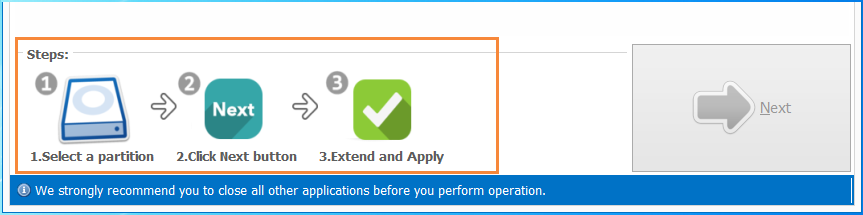
Advice to Save C Drive from Running on Low Disk Space
1. After the extension, C Drive will perform better, but as time goes by, C Drive will again turn to the previous status if you keep installing new program to it. So you can change the default path in new program to other partitions so that you can avoid C Drive running on low disk space.
2. Another suggestion is to allocate appropriate amount to C Drive when resizing, extending, or partitioning. First allocation of disk space should set up some free space for future use.
3. Choose a reliable partition manager tool to do all the jobs on disk. The tool should be green, safe, fast, and have a data-protect program in its core. If not so, you data or system may be infect when it starts resizing.






