Download Disk Management Alternative Software for Free Now!
Resize server 2003 boot partition
When we want to resize server 2003 boot partition in diskpart command line, we'll meet this error:
The volume you have selected may not be extended. Please select another volume and extend again.
Why is this error happen, I have free space, much of it, available on my disk, and this is the only way I know to extend C Drive, with diskpart command line. Are there any other suggestions to resize boot partition in Windows 2003?
Actually, diskpart in Windows 2003 cannot extent system and boot partitions. There're many limitations on Windows 2003 diskpart extend boot partition, here's the list. Unlike Windows 2008, Server 2003 doesn't have "Extend Volume" option in disk management. So we'd better try partition software to do so.
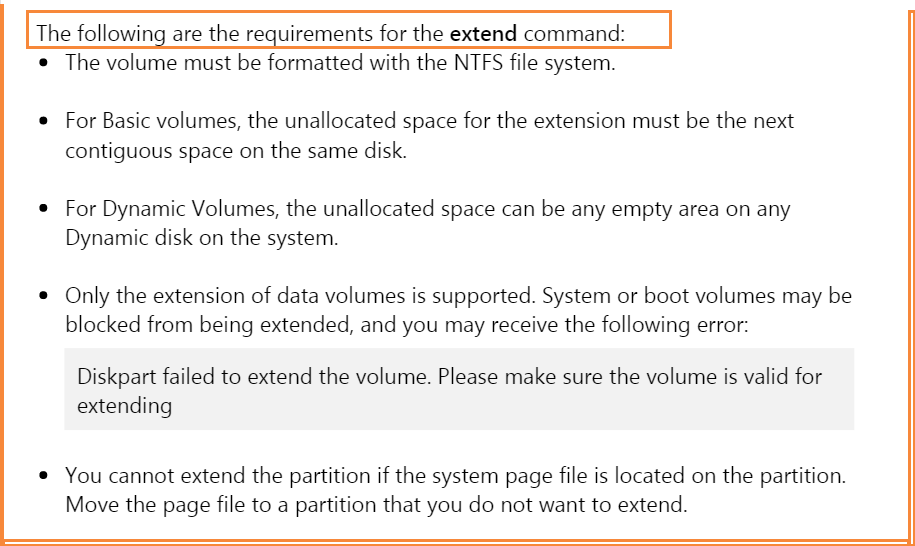
Extend Server 2003 Boot Partition with Partition Software.
- Download Partition Extender Server Edition, install (or download the portable edition to run directly without installation), and Run;
- Click on Boot Partition in the disk map, and click NEXT to extend;
- In the new window, you can extend C Drive by dragging the handle on the right side of system partition to the right, or you can click rightwards arrow to do maximum extension;
- Click OK to confirm extension on Windows Server 2003.
Partition manager software: Partition Extender will not require unallocated space or any other stuff before extending, just run this program and you know how to solve problem like low disk space or running out of space problem easily.
Extend C Drive Windows 2003 VMware
How to extend C Drive on Windows 2003 Server virtual machine? Tips on extending C Drive in Windows 2003 VMware are not that complicate in real machine, you can make the disk contains boot partition added to another system, and resize this disk to finally extend C Drive. That contains more steps than partition extender. Steps to extend C Drive in Windows 2003 VMware are the same to the real pc, download and have a try, it's small in size.
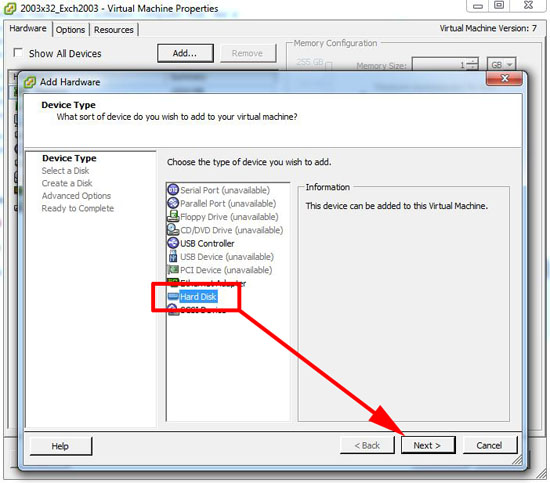
How to extend a data volume in Windows Server 2003
Diskpart command line works fine to extend data volume in Windows Server 2003, commands are simple, but if you don't get used to non-graphic interface, Partition Extender is the best option. Unlike other partition manager software, Partition Extender will not first shrink large sized volume, make unallocated space, and finally goes to extend volume steps; it will extend target partition directly and can be freely operated by the handle.
Like the below screenshot, unallocated space is behind D Drive, far from C Drive, normal partition software will ask you to Click D Drive first, and move unallocated space from the end of D partition to the head of D Drive, or the end of C Drive, and ask you to click C Drive again, to extend C Drive, and Confirm. The theory is right although, a little more steps on simple mission. How about I just make one click on the partition I want to extend and it works?
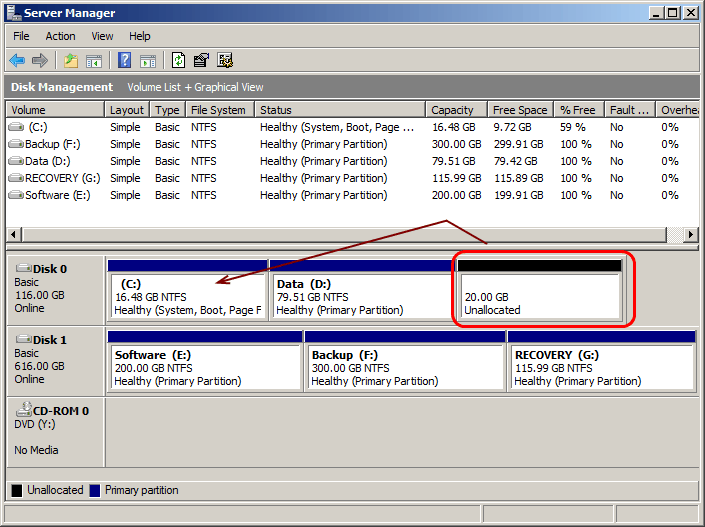
Well, that's Partition Extender, that's exactly how Partition Extender works when Extend boot partition or data partition. Click target partition and extend, it makes theory come true.







