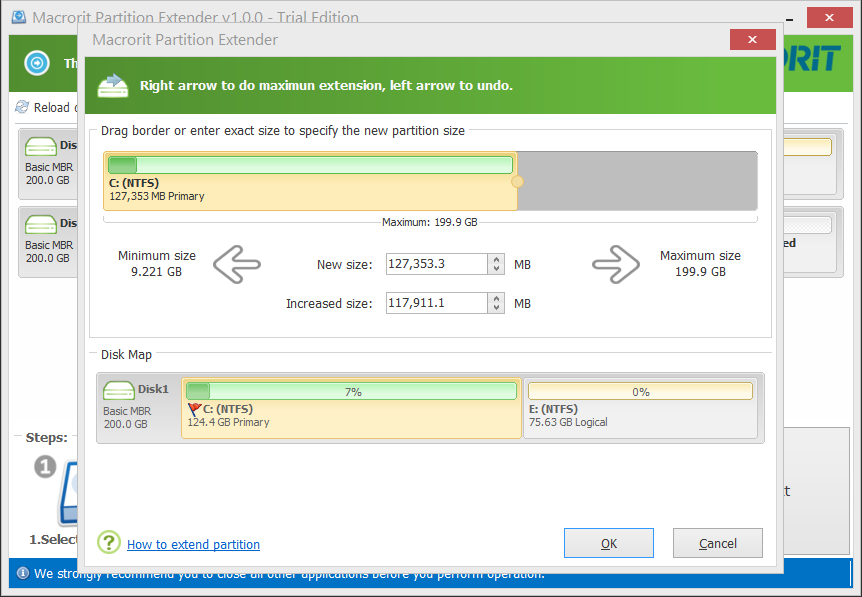Download Disk Management Alternative Software for Free Now!
Expand Partition Space Windows Server 2012
You may face the low disk space information pop-up when running Windows Server 2012. It commonly shows in C partition when it runs out of space. At the very beginning of partitioning, you may not consider too much on how to partition. Just click NEXT to follow the default setting of Windows 2012.
In fact, C Drive needs more space if this server will manage many computers in a company. On the other hand, you may already distribute enough space on C Drive, but after months' using, programs keep on installing on the default path of C Drive, available space will become less and less. Software that can expand partition space on Windows Server 2012 is really a necessary.
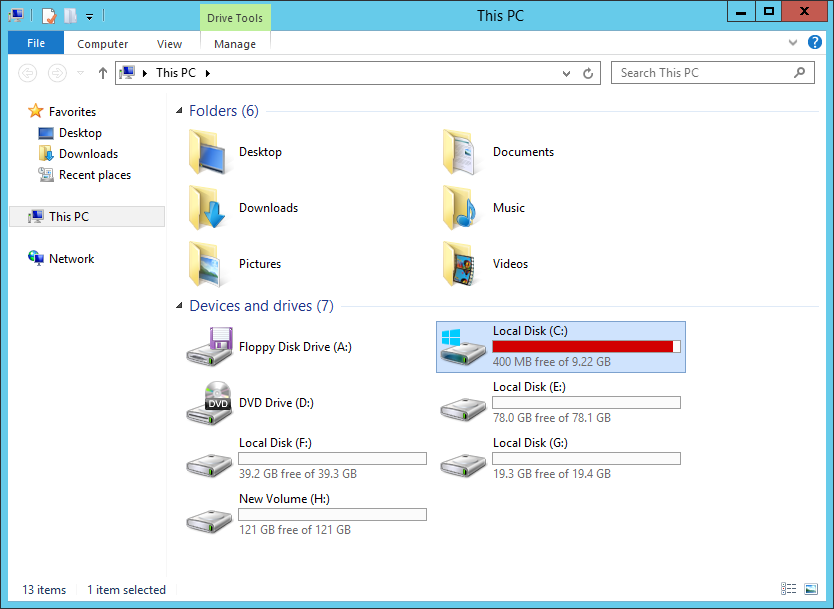
Ways to expand partition size in Windows Server 2012
First we use the default server manager Disk Management to expand system partition size, the example situation has unallocated space behind system partition, if your server is in this situation.
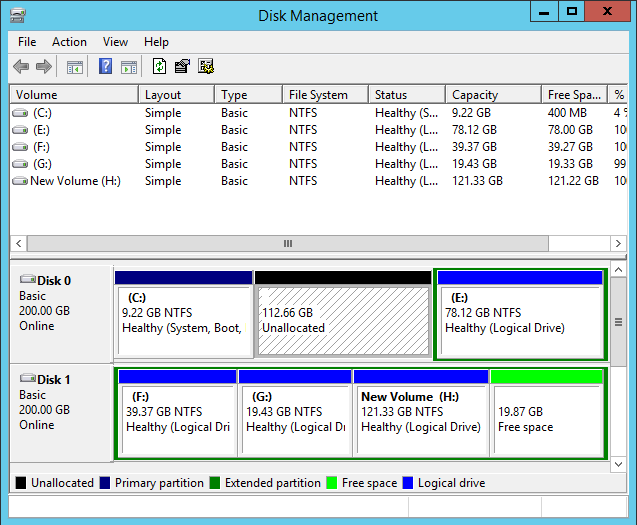
Do as follow:
Right-click on Start > Select Disk Management;
Keep on Right-clicking on System Partition > Extend Volume;
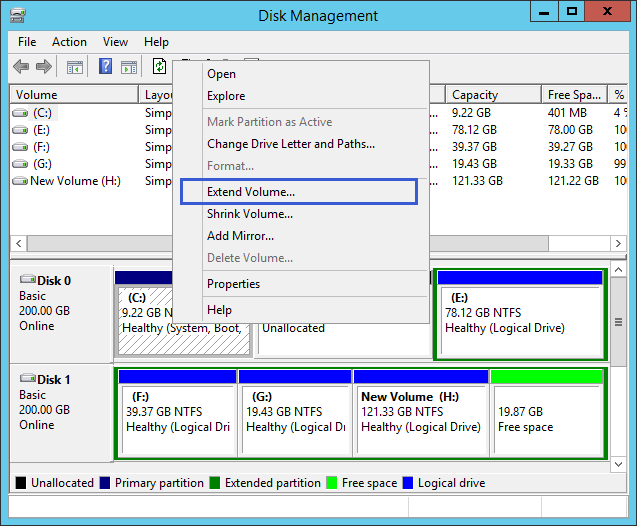
Then Server shows a Extend Volume Wizard > NEXT
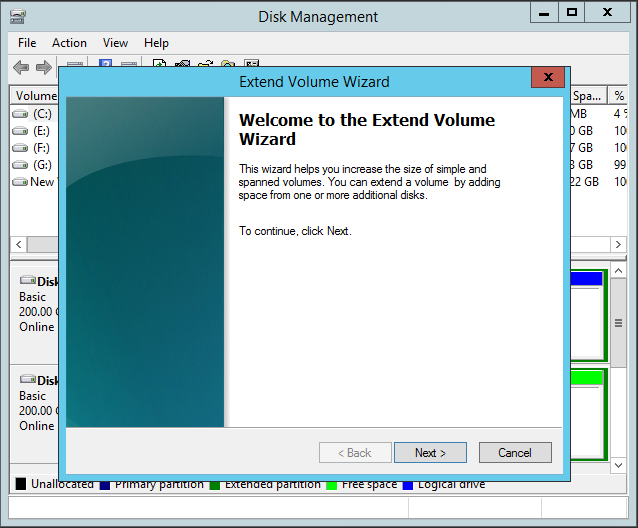
Select the amount of space > NEXT
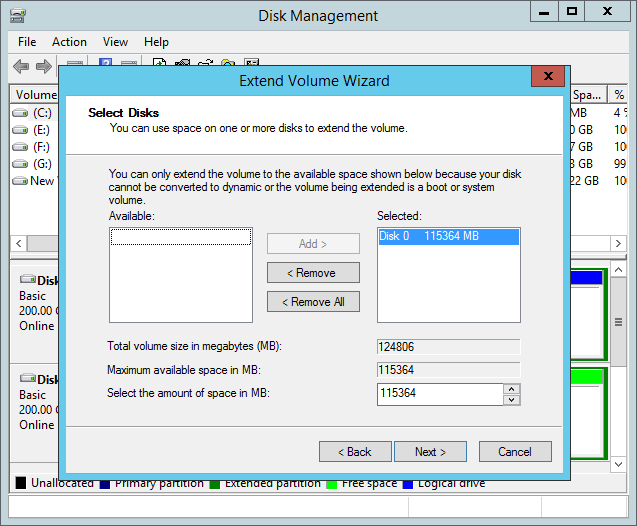
Finish > exit the wizard automatically > Reload disk map automatically
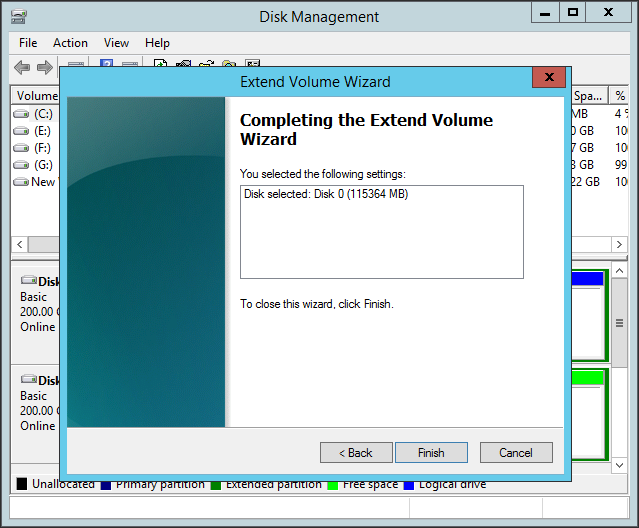
Extend System partition in Partition Extender
Do as follow
Run Partition Extender > choose system partition > NEXT
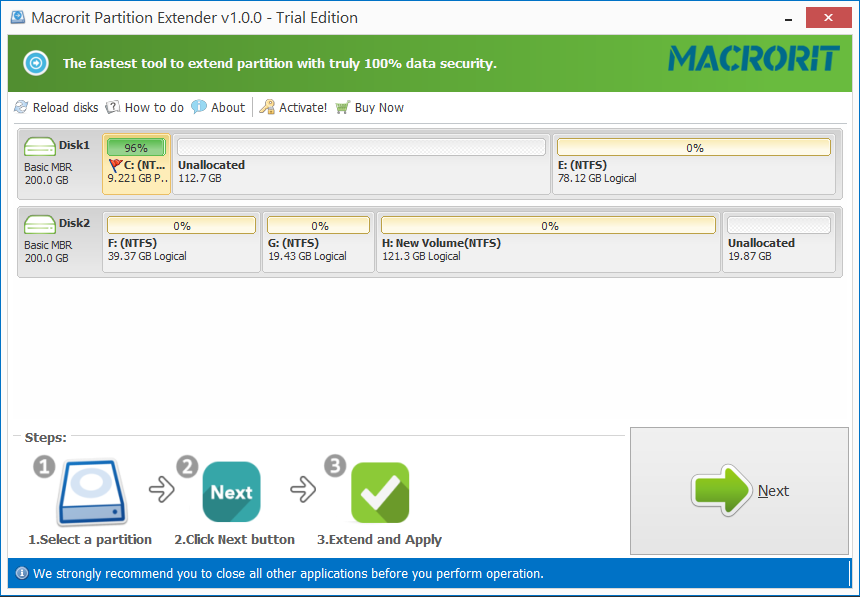
Select the amount of space > OK > OK