Download Disk Management Alternative Software for Free Now!
Merger Partition without data loss
Partition Extender is partition magic software to extend system partition or data volume with one step in Windows 7 64 bit system
Extend Primary Partition in Windows 10
When your C Drive runs on low disk space in Windows 10, it's time to extend your primary partition without data loss. In fact, Disk Management is a very powerful tool to manage disk space for a new disk. so we are going to guide on how to use disk management to extend primary partition in Windows 10 first.
- 1. Run Disk Management: right-click on Start > select Disk Management.
- 2. Click on primary partition to see Extend Volume can be clicked or not.
- 3. Extend Volume is clickable; Click on and follow the wizard to Extend.
- Extend Volume grayed out:
4. If your file system is NTFS, then there is no continuous unallocated space followed, we should make one. - 5. Click on the partition next to primary partition, the right side of primary partition.
- 6. Right-click to Delete Volume: all data will loss! Do a backup is recommended.
- 7. When the partition become unallocated, Extend Volume on primary partition.
- 8. Follow Extend Volume Wizard to complete.
What are the problems in Disk Management to extend primary partition?
- 1. File system requires NTFS, not FAT32 nor FAT16.
- 2. Continuous unallocated space followed to primary partition.
- 3. Cannot move unallocated space if it is next to primary partition.
- 4. Data will be erased if you want to make unallocated space from the near partition.
Partition Extender to Extend primary partition in Windows 10 without data loss
Partition Extend will extend primary partition on no conditions, have unallocated space or not, it doesn't matter, it will full use of all the free space available to make primary partition performance better without data loss.
- 1. Choose an Edition to download if you haven't downloaded it yet.
- 2. Run it, choose primary partition, NEXT to extend.
- 3. Distribute new size by dragging the handle on top. OK.
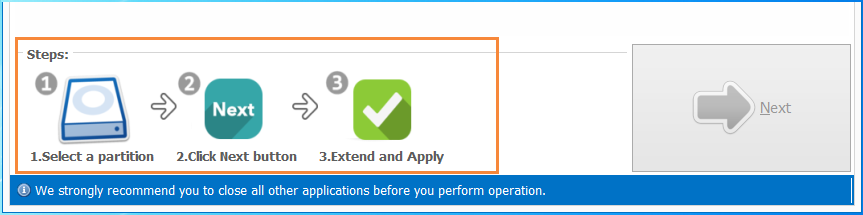
By doing so, data stay intact, free spaces are moving from logical partition to primary partition automatically.
See also: How to Merge D Drive to C Drive in Windows 7 without data loss






